To make the most of your Chromebook and Google Apps you need to follow the Kawa of Care and use your device confidently and in clever ways.
Excavate the Digital Dig to learn tips for using your device and record your findings on these Google slides.
When archaeologists uncover a piece of land they are searching for objects and information to learn more about the past.
The site they excavate is also called a “dig”.This is a “Digital Dig”... in the cloud!
Your challenge: explore websites on your Chromebook to learn tips for using your device for the future
Use the find bar to find words on a webpage.
What is the keyboard shortcut to open the find bar?
Record this in the text box.
Find the instructions for taking a screenshot of your entire screen and part of your screen.
Take a screenshot of the instructions and insert the image below.
Find the instructions for taking a screenshot of your entire screen and part of your screen.
Take a screenshot of the instructions and insert the image below.
Find the instructions for taking a screenshot of your entire screen and part of your screen.
Take a screenshot of the instructions and insert the image below.
Find the instructions for taking a screenshot of your entire screen and part of your screen.
Take a screenshot of the instructions and insert the image below.
Find the keyboard shortcuts for the following and record in the text box.
Record these keyboard shortcuts on this Google Slide. Type the shortcuts or insert a screenshot for each shortcut.
Copy and Paste
Cut and Paste
Select All
Undo
Delete Text
Zoom in and out, reset zoom
Bookmark a webpage
Lock your screen
Find Bar
Select content in address bar (omnibox)
History - view the web pages you have visited.
Record these keyboard shortcuts on this Google Slide. Type the shortcuts or insert a screenshot for each shortcut.
Copy and Paste
Cut and Paste
Select All
Undo
Delete Text
Zoom in and out, reset zoom
Bookmark a webpage
Lock your screen
Find Bar
Select content in address bar (omnibox)
History - view the web pages you have visited.
Your home page is a page that you visit regularly e.g. blog, class or hub site. Set your homepage in Google Chrome.
Hint: Find and watch the video from the YouTube playlist on the Cybersmart site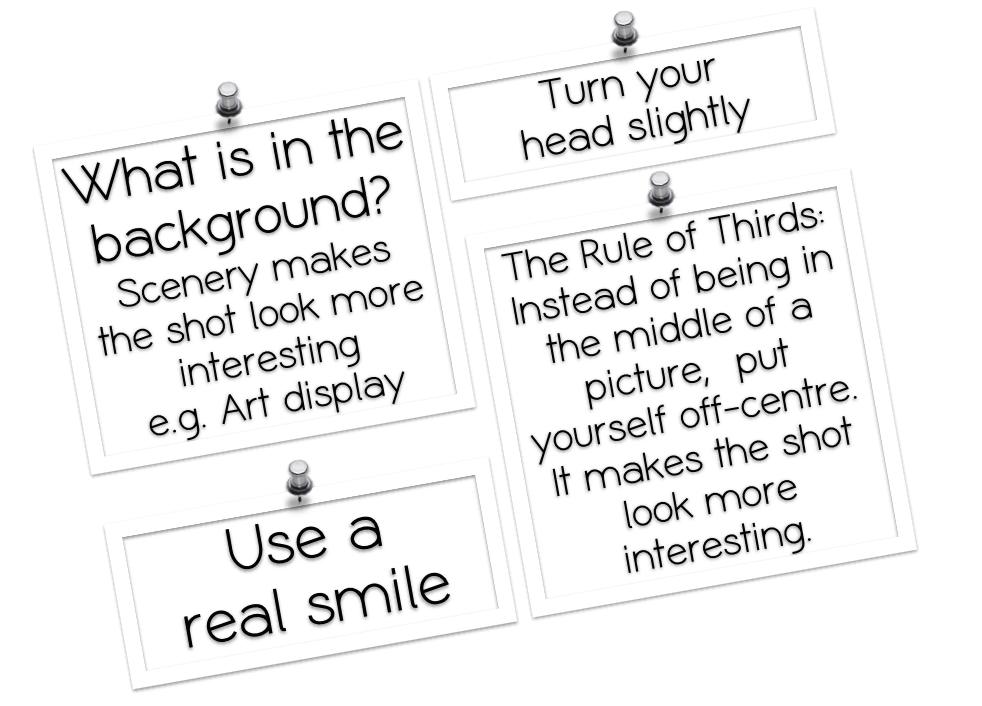 Use the illustrating App on your device (e.g. Sumo Paint, Pixlr) to create a picture that illustrates something you are looking forward to learning more about this year.
Use the illustrating App on your device (e.g. Sumo Paint, Pixlr) to create a picture that illustrates something you are looking forward to learning more about this year.
Save your image or take a screenshot and insert in your Google Slide
Right click on a link, image or part of an app to see a pop-up menu of more tasks.
Right click is handy if you are not sure how to perform a new task.
Find out how to right click on your device.
What happens when you:
- right click a Google slide?
- right click text on a webpage?
- right click an image on a webpage?
Record what you discovered on this Google slide using text boxes and/or screenshots